Frequently asked questions
General
EVERFI helps teachers and schools bring real-world skills to students. Thanks to partners, we provide our digital platform offering self-paced online lessons with built-in assessments free to schools. It is available in the US, Canada and the UK. If you are from the US or Canada, please go to http://everfi.com/k-12. If you are from the UAE please contact us at [email protected]
EVERFI currently supports teachers and students in the United States, Canada, UAE and the UK. We appreciate your interest in learning more. Feel free to check back on our website periodically for updates as we continue to expand our international reach. If you are from the US or Canada, please go to http://everfi.com/k-12. If you are from the UAE please contact us at [email protected]
EVERFI solutions are designed to be accessible under the Americans with Disabilities Act (Titles II & III), Section 504 of the Rehabilitation Act, and the accessibility standards set forth by the W3Cs Web Content Accessibility Guidelines (WCAG) 2.0 and Section 508 of the Rehabilitation Act.
In our desire to improve internationalisation of our solutions, we will strive to comply with the updates to the European Accessibility Standard EN 301 549 “Accessibility requirements for ICT products and services” in support of the EU Web Accessibility Directive.
Yes! EVERFI brings together national and regional partners so your students have access to high-quality learning resources, with no cost to you or your school. This means your unlimited student licenses, training, and ongoing support will always be fully funded for your classroom.
Setting up your teacher account
You can see our step-by-guide to registering here.
EVERFI has courses which suit a range of students in different subjects. To find out more about them and their curriculum links, check out EVERFI courses here.
You can see our step-by-guide to adding a course here.
On your Teacher Dashboard, find the course you want to delete. Click Remove. A modal will pop up asking you to confirm. You can always add courses back to your dashboard at a later date.
You can see our step-by-guide to setting up a class here.
To view student progress, select the Reports tab once logged in.
Setting up student accounts
You can see our step-by-guide to registering students here.
After you have created your class and added courses, you will receive a course registration code to share with your students. Students will need to login at everfi.com/login and enter their course registration code at the top right of their dashboard.
Child data under 13: Where we make courses available to children under the age of 13 in Europe or the United Kingdom, we will only do so where we have obtained parental or guardian consent (which may be managed by your school/educational organisation). For children under 13, we only collect the learner’s first name, the initial of the learner’s last name and information about course progress – we will not issue the learner under 13 with any surveys.
Data storage/handling: International Transfers. EVERFI is a U.S. company and the information we collect will be transferred to, stored and processed in the U.S., as well as other international locations where we have affiliates and service providers. The U.S. and other jurisdictions to where we transfer your information may not offer an equivalent level of data protection as in your home country. As a result, where the personal information that we collect through or in connection with the Service is processed in the United States or collected directly by EverFi. Inc in the U.S., we will take steps to ensure that the information receives the same level of protection as if it remained within your home country. If you are a Data Subject in the European Union or the United Kingdom, you have a right to receive details of those steps where your data is transferred outside the European Union or United Kingdom, (e.g. to request a copy where the safeguard is documented, for example the Standard Contractual Clauses approved by the European Commission – and we will implement additional measures if required to ensure that there is adequate protection of your data).
Managing changes accounts, courses and classes
You can update your name, email address, or password by logging into your account at everfi.com/login, selecting your name in the top right corner and then selecting My Profile. Once you have updated your details, click Save.
If you are moving schools, please contact us to make the changes.
If you know your existing password and would like to update it, see How do I update my personal details? If you have forgotten your password, go to everfi.com/login and click “Forgot Password”. Enter the email address you used to register with and you will be sent an email with a link to change your password. If you do not receive the email, please check your spam folder.
On the classes tab, select the “Edit” button. From there you can edit all of the information that you entered when creating a class, and can even add additional courses to the class.
Log in to your account at everfiteachers.co.uk/login and click on Students in the top menu. A list of students will appear. If you have multiple classes, you may need to filter by class and/or course to find the student. Once you have found the student, click Reset Password to the right of their name, under Actions.
Towards the end of the school year we start to tidy up dashboards to get ready for next year. If you would like the class restored to continue registering students please contact us.
In the meantime, your students will still be able to find the courses assigned to them in this class by clicking on the ‘Past courses’ tab on their dashboard.
If you are no longer actively using the class but would like to see the reporting. If you, go to Reports –> Course name –> and change the ‘This Year’ dropdown to ‘Last Year’. This will show student results from the 20-21 school year.
Technical queries
If you are having technical issues on the EVERFI platform, please contact us.
The link below is a complete list of our servers and any other domains that our content sources from. Please be sure you are allowing traffic to the following URLs for all users (students, teachers/staff). While not every course uses all of these URLs in all cases, please make sure they are not blocked.
https://everfi.com/minimum-system-requirements/
NOTE: School firewall settings may change over time requiring the school’s IT department to revisit this list periodically.
Other
If you haven’t been able to find the support you need, you can contact us.